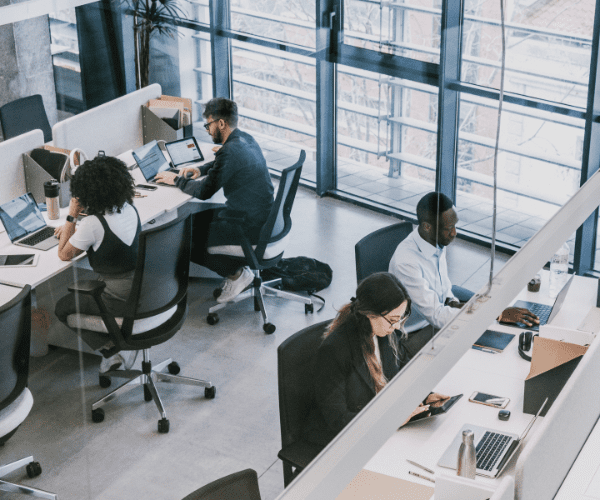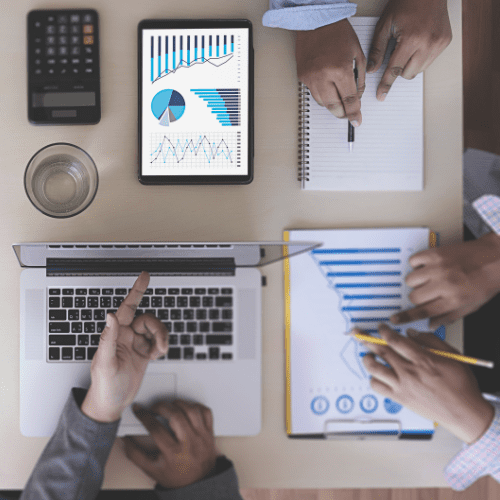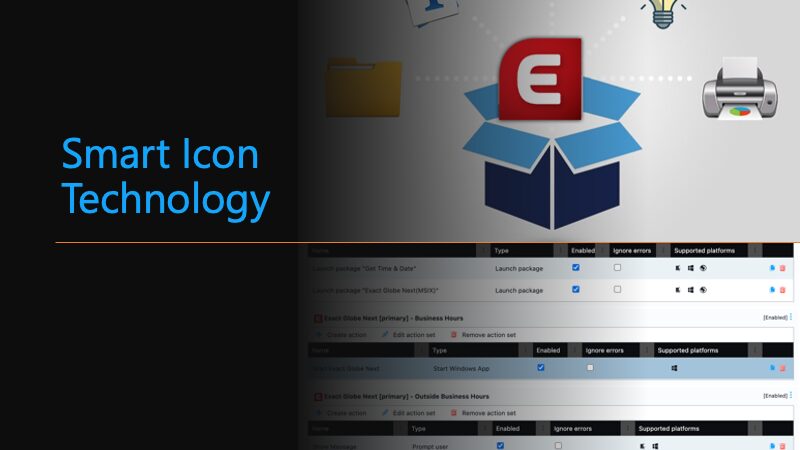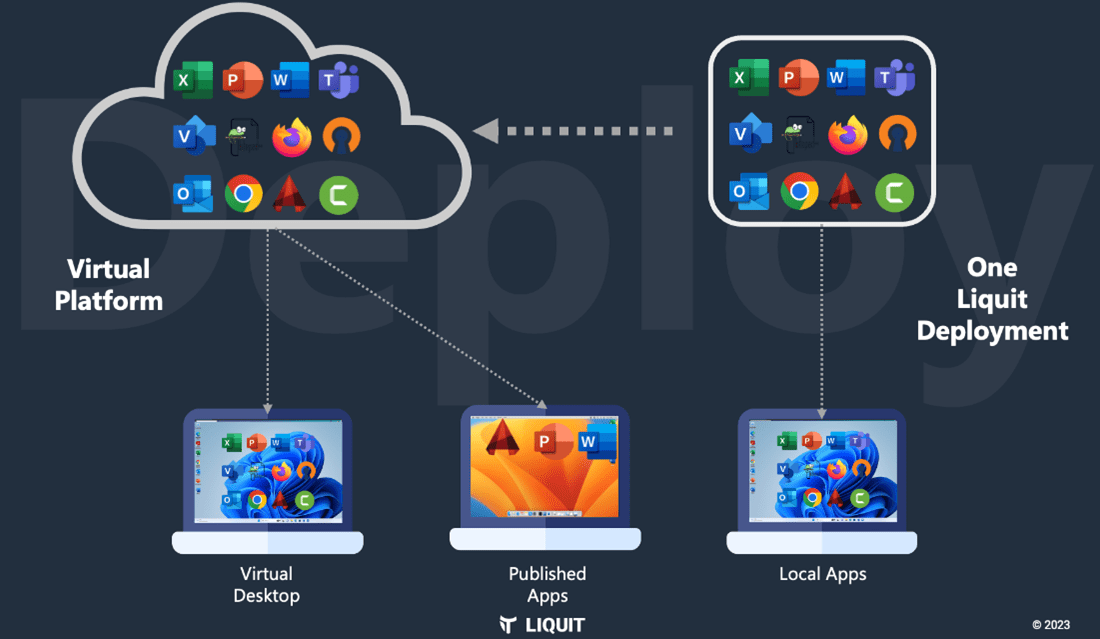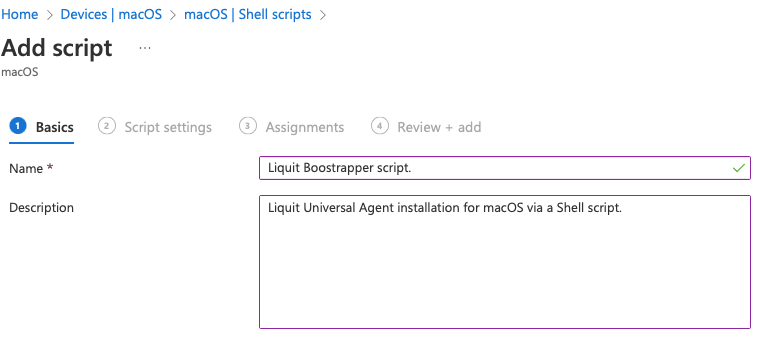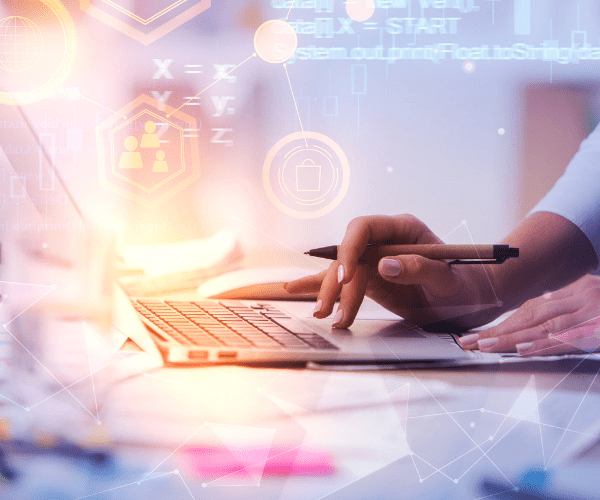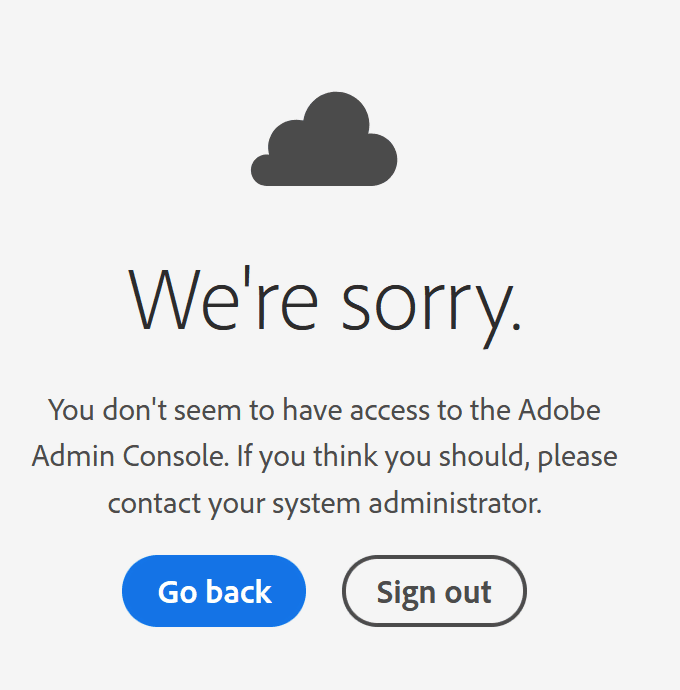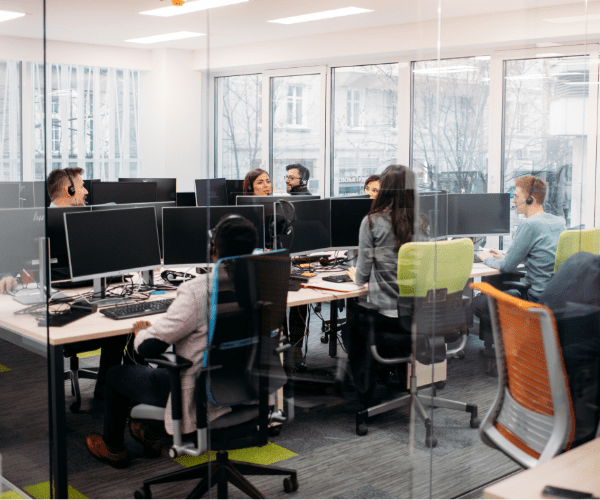Liquit
Liquit Automation: Setup Done in 60 seconds
Topics: Liquit
A common question from customers and partners is whether the initial setup of Liquit Workspace can be simplified. Yes, it now can. Imagine configuring a brand new Liquit Workspace environment in a relatively short amount of time, through a series of simple questions with just one script! This concept, which we could call “Liquit Getting Started with a Guided Setup,” isn’t currently a built-in feature. However, as is often the case, Liquit could certainly accommodate this. Thanks to our amazing automation platform, many configurations are possible even when they’re not included by default
I saw this as a wonderful challenge to tackle and decided to write a blog about it. The idea of simplifying the initial setup of Liquit Workspace through a guided setup script immediately sparked my interest. It’s not just about making things easier. It’s also about transforming the way we approach configuration and automation.
Why Automation is Key: Rapid Liquit Configuration
There are several reasons why automation is essential for IT today. Here are, in my opinion, some of the most important ones:
- Increased Demands: The ever-growing demands on IT infrastructure require efficient solutions. Automation allows IT professionals to save valuable time and resources.
- Efficiency and Consistency: Automation completes tasks faster and more accurately, reducing the risk of human error and ensuring consistent configurations. This results in increased productivity and improved quality.
- Standardization: Provides a more standardized way of configuring that can be executed across multiple systems, in our case, Liquit Workspace Zones. This ensures that every Liquit Workspace environment is set up in the same way, for example, with a certain naming convention in the packages, etc.
- Innovation: By automating repetitive tasks, IT teams have more time to innovate and adapt to new technologies.
Using our Liquit PowerShell Module is an excellent choice for configuring Liquit Workspace environments. Liquit Workspace PowerShell module provides access to a rich set of cmdlets (commands) that allow you to control various aspects of an Liquit Workspace environment.
Interested in learning more? Dive into all the details about our PowerShell module at Liquit PowerShell Module Documentation.
The Grail PowerShell Script: A Step-by-Step Guide
This magical PowerShell script is available to view or download here, as promised in my earlier blog post “App-V EOL: Liquit Your Rescue Strategy”. I’ve intentionally included a couple of Smart Icon examples within this PowerShell script. Check out the PowerShell code for more details.
- First example Smart Icon: Microsoft Power BI Desktop
- Second example Smart Icon: XCP-ng Center (App-V)
This PowerShell script will use a form to ask a series of questions and then proceed to configure the following settings:
- Add a New Liquit Identity Source for Microsoft Entra ID (Azure AD) and update
- Hide the Local Liquit Identity Source
- Create some example packages which include:
- Multiple Launch (Smart Icons) packages
- A Package from the Liquit Setup Store
- A URL Package
- Custom Packages (MSI & EXE)
- App-V Package
- MSIX Package
- Create an example Tag and set the tag
- Create a connector to the Liquit Setup Store with all the new settings available since the Release of Liquit Workspace version 4.2. Such as the macOS and Portable applications and Include uninstall actions
- Create Scheduled Tasks to automatically update apps or notify to a specific email address when updates are available
- Create a Custom Access Policy
- Set Liquit User Permissions for a Entra group to the new created Custom Access Policy
- Set Liquit Admin Permissions for a Entra group
- Custom branding by changing User Settings (Background and Workspace Name) & Portal Settings (Company Logo) => The PowerShell script checks whether two files with the specific names below exist in the directory ”C:\Liquit”.
- Company_background.png
- Company_logo.png
PowerShell Script Note: It’s a foundational script, meaning there’s plenty of room for improvement, such as adding more control checks or refining the code itself. This script can serve as a guideline and can be adapted to meet the specific needs and requirements of your organization. I hope it evolves into a community-driven script where everyone can contribute. Personally, I hope it can become a community project.
Revealing the Outcome: Demo Video
In this video, I will demonstrate all the steps needed how to set up a new Liquit Workspace using the PowerShell script. All settings will be applied as described in this blog.
Conclusion: Automating Liquit Configuration
Due to the increasingly higher demands placed on IT, where every minute counts, automating your Liquit Workspace with PowerShell can help you achieve a fully configured environment in short order. While it requires preparation and knowledge of the right PowerShell cmdlets, once everything is set up, you can complete the entire configuration for a Liquit Workspace environment in about a minute! Allowing IT-professionals to focus on more complex challenges.
Do you have questions we can assist with? Want to learn more by talking with our team? Feel free to reach out to us. We’re always ready to help!