APPLICATION MANAGER
Streamline Application Management and Third-Party Patching
Manage and patch all 3rd party applications in your organization from one centralized location – with the largest application catalog on the market!
Application Manager Features
Automated Updates are within Reach
Third-party application patch management simply cannot be efficient and secure if it is still done manually. Decrease the vulnerabilities of your IT environment by automating the 3rd party patching aspect of your security infrastructure. By doing this you both improve security and save time by removing manual tasks.
Comprehensive Coverage: Patch Management to Application Management
Application Manager goes beyond managing updates by allowing teams to govern the entire lifecycle of applications, from installation to uninstallation. Gain clarity into your application environment while increasing ease of management.
Application Manager is a sensible choice for every organization with Microsoft Endpoint Configuration Manager (MECM), Intune, or WSUS in use. With 2,500+ applications in our catalog, automated software updates save everyone’s time, streamline effectiveness, and keep third-party applications’ cyber security threats at bay.
Centralized Application Management
Application Manager frees up more time for all employees. When applications are centrally and automatically managed, your IT team doesn’t need to spend time manually updating each piece of software and the end user isn’t disrupted by software updates.
Easily Automate Security Updates
Third party applications waiting for an update cause a significant security risk to organizations of all shapes and sizes. Application Manager keeps the applications up-to-date and helps combat the vulnerabilities caused by out-of-date 3rd party applications.

See how Application Manager is used to streamline patching efforts to ensure timely and automated patch development, enhance vulnerability management, and improve environment stability and performance.
See the top reasons to get Application Manager
Application Manager Features Overview
Application Deployment
Slice and dice how you want to deploy and install applications across networks or on specific devices at specific times.

Automate Application Processes
Deploy new software updates to your environment’s CSM supported applications automatically, ensuring that all supported applications are always up-to-date and improving your environment’s overall security. Applications can also be installed in the background, reducing any user disruptions.
Scheduling
By using the application deployment scheduling settings, end user interruptions are minimized, and deployments take place on your time. You can also schedule deployments to certain device groups for activities such as testing and product deployments.


Application Support
Application Manager supports installing not only the officially packaged applications, but also your organization’s own in-house applications. You can manage which application will be installed on which device at a given time, increasing your ability to customize how applications are installed and delivered.
Uninstalling Applications
Not only can you install applications with Application Manager, but you also can uninstall supported applications. This is done easily through the web interface of Application Manager when using Intune or the standard process in MECM or WSUS. This ensures that no longer needed or supported applications are removed from each system, limiting the attack surface.

Application Management & Push Notifications
Easily communicate with end users while also making necessary changes to installed applications.

Web-connected Management
With the web-based management portal you can configure the service, select applications, and manage settings all from one location, saving time and streamlining your management needs and costs.
Email Notifications
In the event that you need to message users about application updates, Application Manager has you covered. You can send e-mail notifications about ongoing application deployments to specific user groups or directly to the end user, making communication about application updates easier between admins and end users.


Toast Notifications
Application Manager has you covered if emailing users is not your choice of communication. You can also select to show (or not to show) Windows 10 and 11 toast notifications to end-users regarding application updates.
Maintenance Windows
Installation packages can be used for manual installations or to define a suitable maintenance window for installing the application updates. For example, you can define the time, day of the week, and more when installing device updates. This ability helps to limit any disruptions that the end user might experience during an application update or installation.

Application Packaging
Push applications confidently knowing they have been tested and made for organizational deployments, ensuring a smooth and secure update process.

Package Installation
By following industry standards, all installation packages are adware free and made for organizational use. The applications you are pushing are always good-to-go—another way that Application Manager can help keep your systems running smoothly and securely.
Application Testing
All installation packages are not only tested on the latest OS version, but they are also tested on older OS versions as well. This is done to ensure no compatibility issues are found during the installation, updating and removal processes. The testing process makes sure that the applications being pushed are ready for deployment.


Customizable Application Deployment
Automate pushing new installation packages or push them manually to devices, depending upon your needs. For example, installation packages can be manually used when installing new devices that require specific or unique applications, or if additional application testing is required. This gives you the flexibility to push application update that best suit your environmental needs.
Ready to get started?
Contact us today to get a customized quote for any of our endpoint manager software solutions!